Tasks
Discover how to create and manage tasks in Attio.
Create tasks
Stay on top of things and collaborate with your team by creating, assigning, and tracking tasks. There are a couple of ways to create a new task:
Use the keyboard shortcut t anywhere in the platform to open the Create task window
Open search with cmd/ctrl + k then select Create task from the list of quick actions
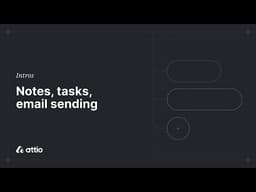
For a video walkthrough, see Notes, tasks, and email sending in Attio Academy.
Add task content
Type @ followed by a record name to tie the task to a record
Type @ followed by a member's name to assign the task
Use natural language to set due dates when creating reminders such as 'call Tuesday at 7pm', 'follow up next week' or 'check-in in September'
Note: Notifications regarding task assignments and a daily reminder of tasks due can be configured in notification settings.
View all tasks
The Tasks page accessed from your sidebar hosts all tasks from across your workspace. Sort by either due date or assignee by selecting Sorted by, then the option, then Ascending or Descending. You can also filter tasks by a specific assignee by clicking Filter, Assignee, then is or is not, and the user. Click the X to remove a filter.
Under View settings choose Grouped by Due Date, Assignee, Created Date, or Created by. You can also choose whether or not to show completed tasks with the toggle.
Note: Your sort, group, and filter settings are unique to you. Changes you make will not affect your team members' views.
Tasks on record pages
Each of your records also has a dedicated Tasks tab on their record page. You can manage and create new tasks here too.