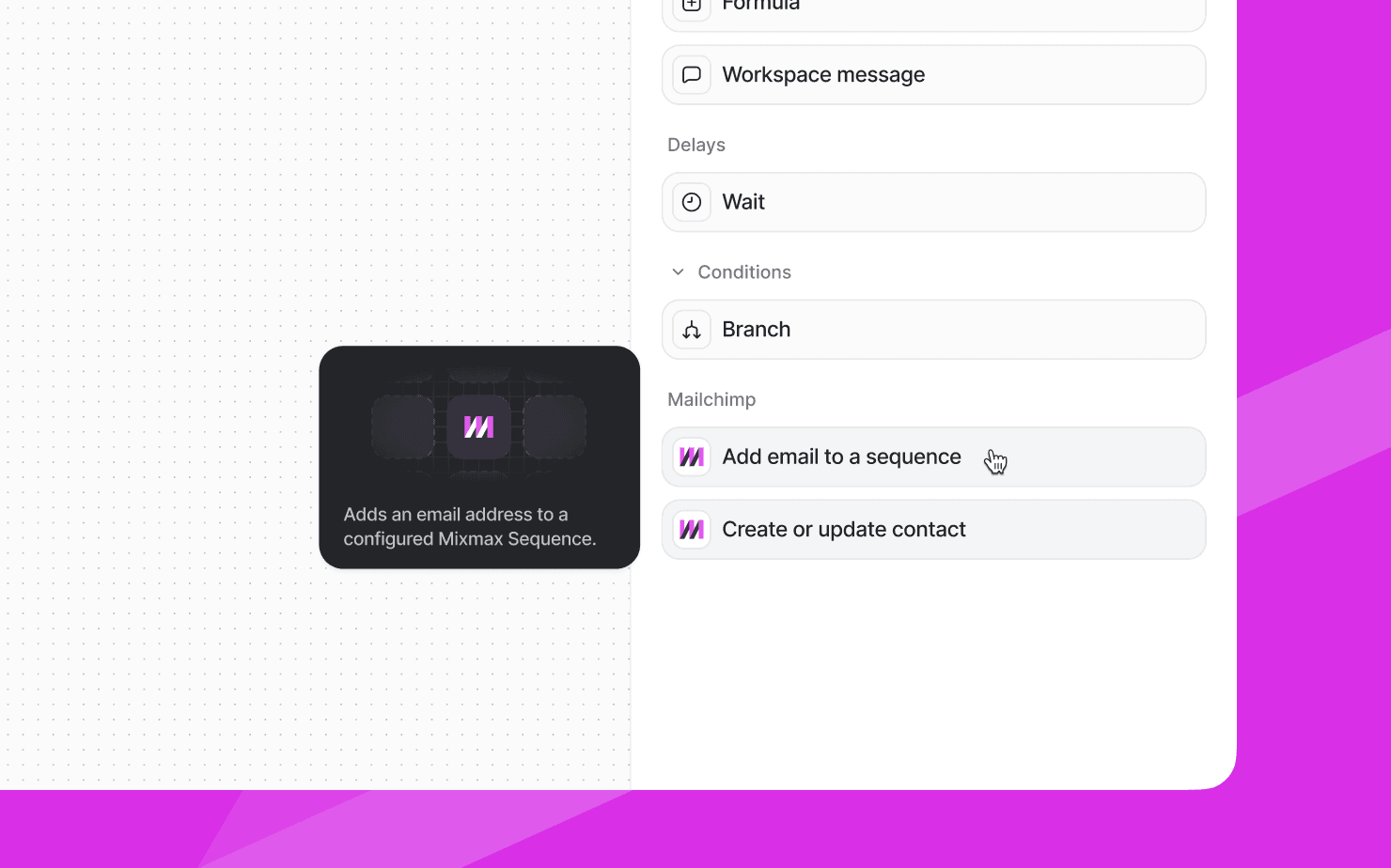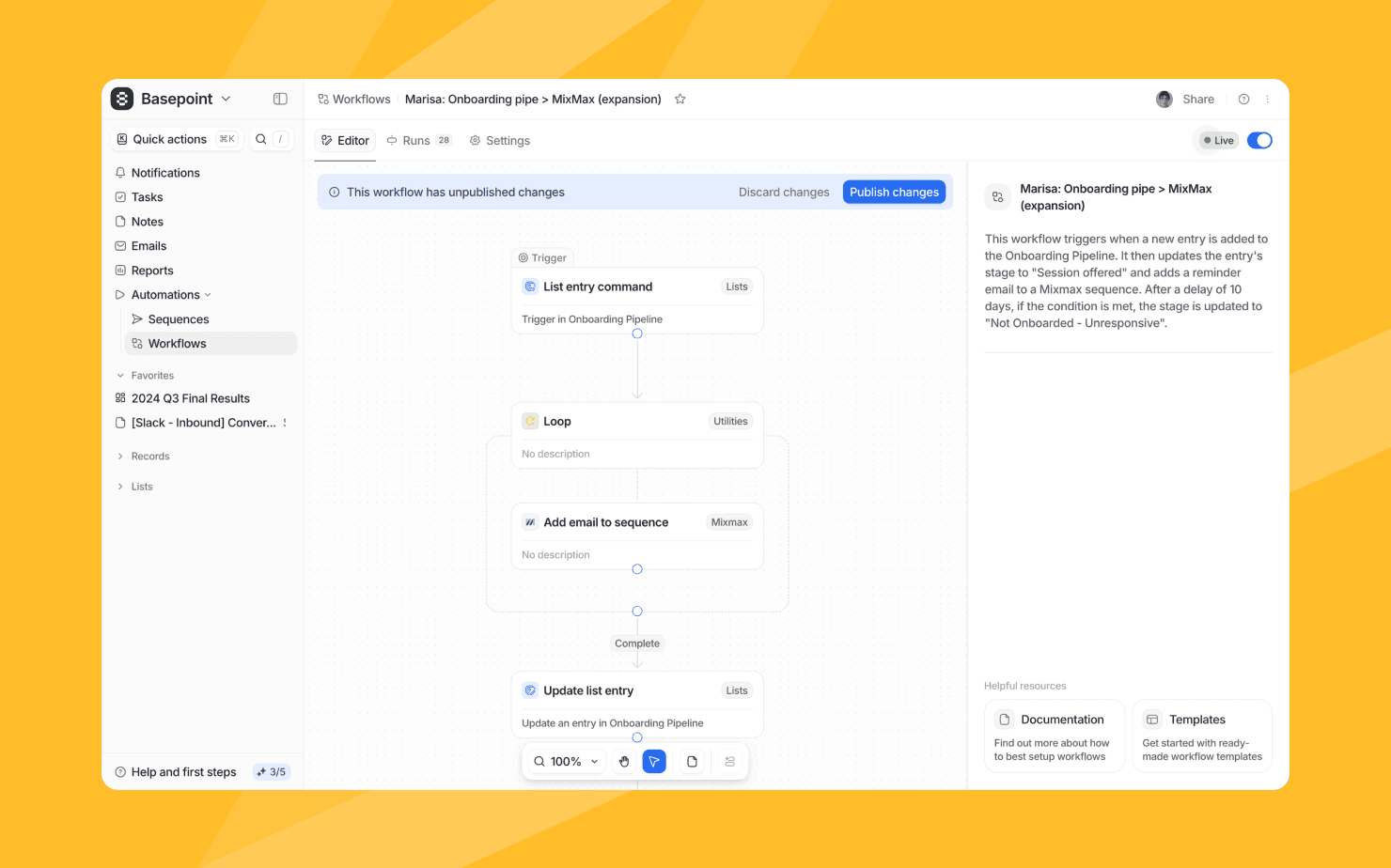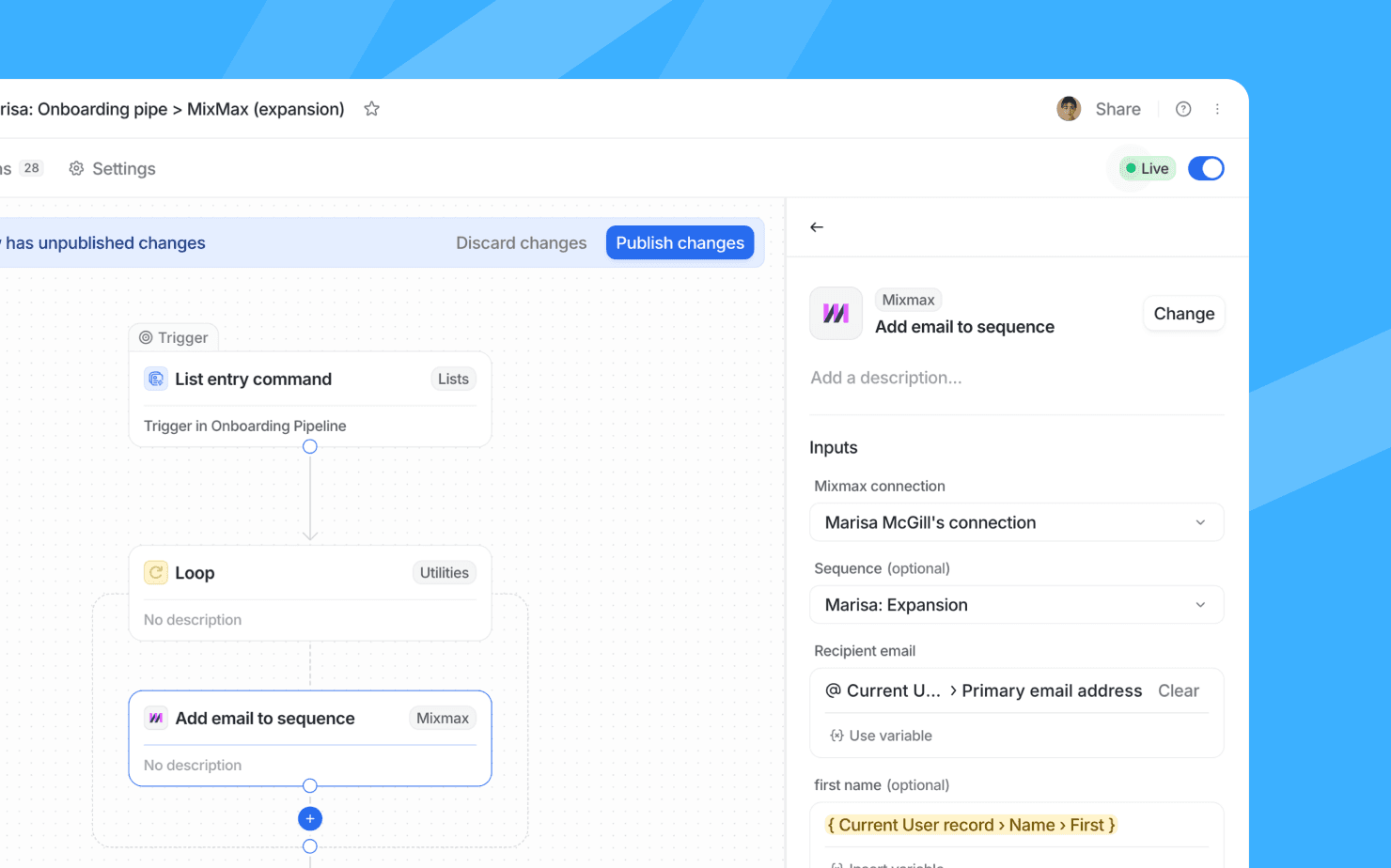Overview
Attio's Mixmax app enables you to automatically add contacts to email sequences when specific activities occur in your workspace.
How it works
Once you connect your Mixmax account with Attio, you can automatically enroll contacts in email sequences when specific activities occur in your workspace. When deals progress or contacts are updated, the integration instantly adds them to the right Mixmax sequence with accurate data from Attio.
This eliminates manual enrollment and ensures timely follow-up at every pipeline stage. Sales teams maintain momentum with automated outreach, while marketing teams can seamlessly hand off qualified leads to sales sequences.
Configure
Please note that Mixmax's authentication works on a per-user basis, not a per-workspace basis. This means that once you have connected Attio with your Mixmax account, all members of your Attio workspace will have access to all your Mixmax sequences.
An admin can follow these steps to connect your Attio and Mixmax accounts:
- Locate your API key in Mixmax by navigating in Mixmax to Settings > Integrations, then clicking Create Mixmax API Token in the API section. Copy the key.
- In Attio, click your workspace name in the upper-left of Attio, then select Workspace settings.
- Head to Apps on the left-hand side, search for and select Mixmax, then Install.
- Enter the API key and click Add.
Once you have finished the above steps, Mixmax blocks will be available to use in workflows.