Sharing emails
Learn how to share your emails with team members.
Share email content with other members of your workspace. You can opt to share a single email with your entire team or just one person. Additionally, you can make all your correspondence with a certain record available to everyone or individuals (dependent on your plan).
Default email visibility
When you sync your email, by default your sharing setting will be Metadata only, meaning by default the bodies and subject lines of your emails will be hidden from other members of your workspace unless you choose to manually share them by granting others access.
You can edit the default setting to also share subject lines with everyone in your workspace, or share full emails with everyone or specific individuals in your email sync settings.
Granting access to a single email
Granting access to an email will allow your workspace or specific people to see the email metadata, subject line, body, and any attachments. Follow these steps to share access for an email:
Open the email you would like to share (you must be a participant on the email)
Select Manage access in the top right of the email window
From the Workspace Access dropdown, select Access to give access to everyone in your team
Alternatively, search and select the specific member(s) to grant individual access
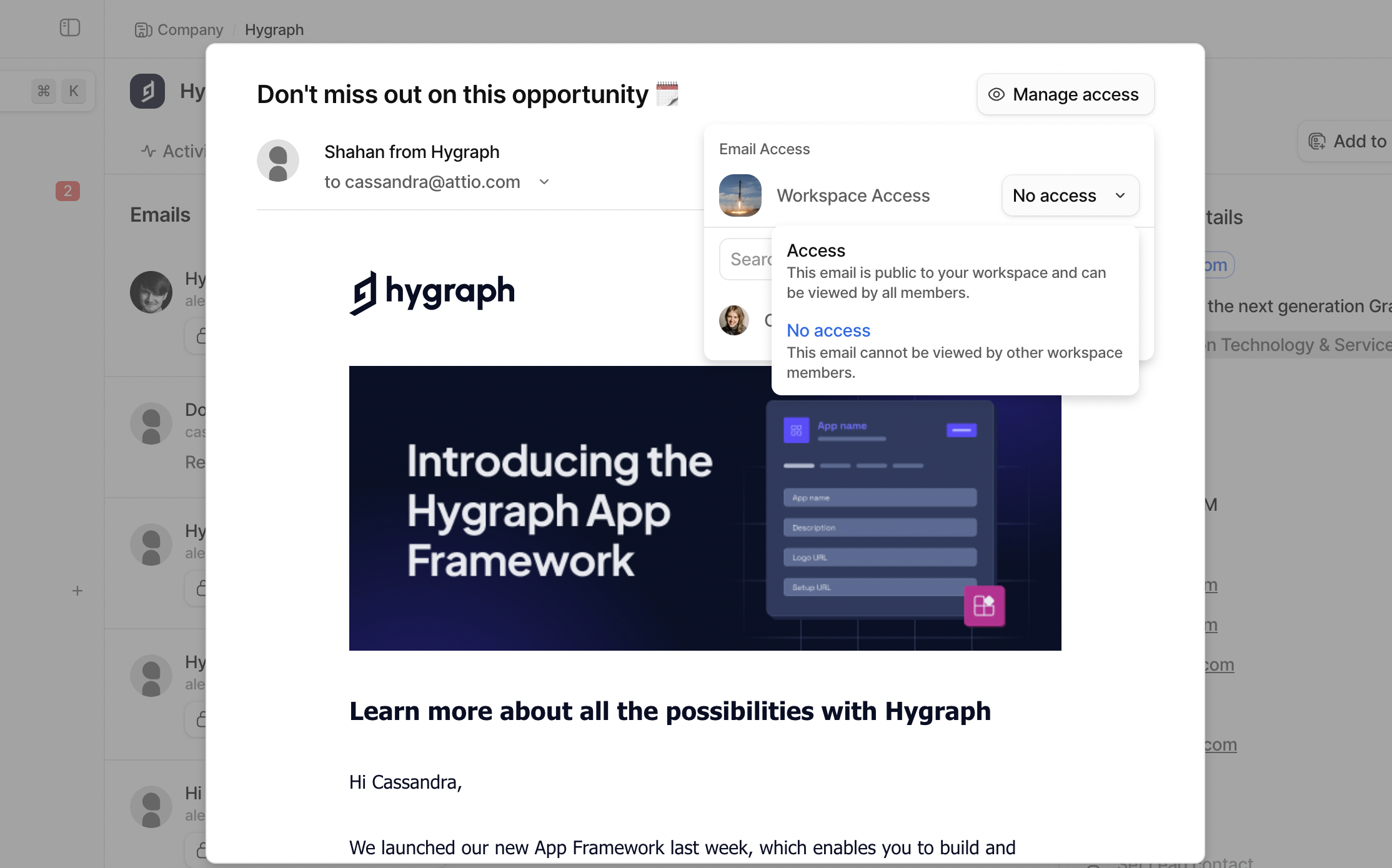
Granting access to a specific record's emails
On our Pro and Enterprise plans, you can share all of your email correspondence with a specific record with everyone in your workspace, or just certain members. The metadata, subject lines, bodies, and any attachments will be visible to whoever you share with.
Head to the Email tab of a record page
Select Manage access in the top right of the tab
From the Workspace Access dropdown, select Access to give access to everyone in your team
Alternatively, search and select the specific member(s) to grant individual access
You can change workspace and individual access at any time from Manage access
Note that this only shares your own email correspondence with the record. If you want everyone's email correspondence with a given record to be shared, each person who has corresponded with the record would need to follow the above steps to share their emails.

Requesting access to emails
You can directly request access to emails in your workspace. Under a record page's Email tab, click Request access on the email you'd like to view. The email owner will receive a notification and can approve or deny access. If your request is approved, the full email including the body and any attachments will be visible to you immediately.
Note: Requesting access to emails is not included on our Free plan.
Accepting access requests
When someone has requested access to an email of yours, you can accept or deny their request. From the Activity tab in your sidebar, click Requests to see pending access requests. Select either Accept or Deny, and access will only be given to the member who requested it.