Attio Chrome extension
Install Attio's Chrome extension and manage your workspace from Gmail and anywhere on the web.
Access and manage your workspace from anywhere on the web or Gmail with the Attio Chrome extension. Add or update records and lists, view relationship data, discover useful insights, and more.
Downloading the extension
To add our Chrome extension to your browser, visit our Chrome Web Store page and click Add to Chrome.
You can pin the extension to your toolbar for quick access by clicking the puzzle piece icon in the top right of your browser and clicking the pin beside the Attio extension.
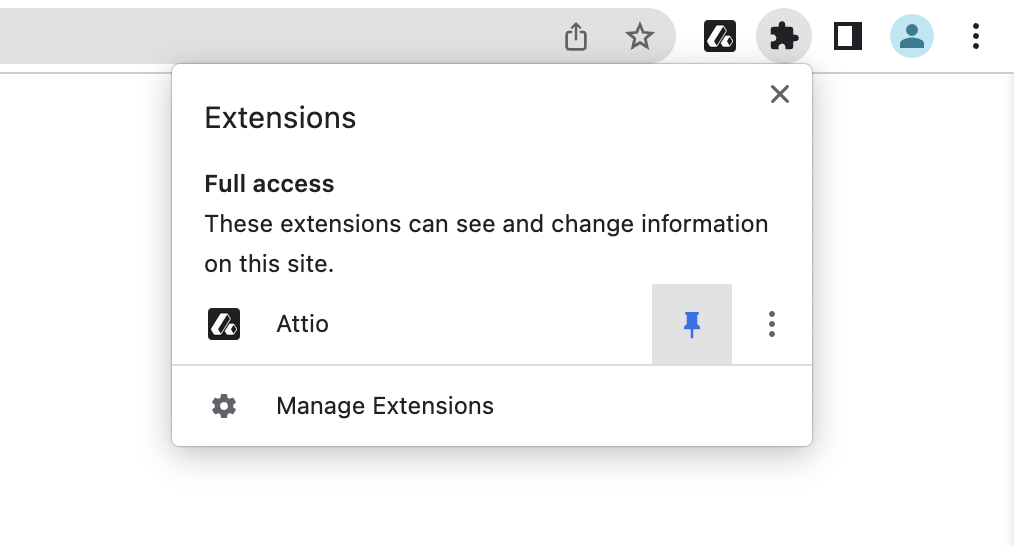
Accessing the extension
To access the extension while browsing, simply click the Attio logo in your toolbar. You can also open the extension in Gmail by clicking the Attio logo on an email.
The first time you open the extension you'll be asked to log in. If you have multiple workspaces, you can select which workspace to use. You can click your workspace logo at the top of the extension to switch to another workspace at any time.
Using the extension with LinkedIn
Using Attio’s Chrome extension with LinkedIn allows you to save both person and company records to Attio with just one click, complete with enriched data.
When you open the extension while viewing a LinkedIn person or company page, you’ll see any existing records in your workspace with a LinkedIn URL that matches the one you’re viewing. Select a record to easily reference or update it. Click Update # attributes to update data on the Attio record with information from the LinkedIn profile.

If the record doesn't exist yet, you can create a new record for the profile. Select Add to Attio to create a new record for the person or company record in Attio, and their record details will be automatically enriched with data such as social media links, description, phone numbers, email, current company, job title, and domain.

You can also use the extension with LinkedIn Sales Navigator to add people and companies to Attio. You can move the extension to the left side of the page when browsing Sales Navigator by clicking the rectangular icon in the upper-right of the extension.
Using the extension with Gmail and Google Meet
You can use the Chrome extension within Gmail and while on Google Meet calls to quickly add, view, and update records for people and companies you are corresponding or meeting with.
When you open the extension in Gmail, will show existing records matching the participants on the email if they exist. Click an existing record to open and view or update it.

Attio will suggest records you can add based on the participants if they don't exist yet. Click Add to Attio to add a new record. You can then add data to the attributes and add the record to a list.

If you open the extension while on a Google Meet call, it will surface people invited to the meeting's corresponding calendar event, and will search names of participants on the call and surface potential matches, which you can select to add to Attio, update attribute values, or view the record.
Using the extension on any website
The Chrome extension can be used on any website, including Twitter, to create, view, or update records related to the website you are viewing.
When you open the extension on a website, under Records you will see any existing company records in your workspace with the same domain as website you’re viewing, as well as any people records in your workspace with an email domain that matches the website domain. Click a record to view or update it.

If a record with the domain doesn't exist yet, you will have the option to create a new company record for the website you are viewing. Click Add to Attio to add it to your workspace, and you can add data to the record’s attributes. You can also add the record to lists.

You can also use the extension with Twitter to add people and companies to Attio and populate the following attributes:
Name
Description
Domain (if company and website are provided)
Twitter handle
Navigating the extension
Whether you are using the Chrome extension on LinkedIn, Gmail, or another website, there are a number of actions you can take to navigate, reference, and update your records:
Click your workspace logo at the top of the extension to switch to another workspace
Click the search icon at the bottom to search all records in your workspace
Click the arrow icon to the right of a record name to open the record in Attio in a new browser tab
Click into any record or list attribute to update the attribute value
Click the second icon at the bottom to add a record to a list
Click the ⋮ icon to the right of the list name to remove a record from a list
Click Comment at the bottom of a list entry to add a comment that will show on the record in a list

Troubleshooting the Chrome extension
If the Chrome extension isn't working for you as expected, check Troubleshooting the Attio Chrome extension for help.